Linksys Velop. Unexpected error 2123 – how to fix it!
Indholdsfortegnelse
Introduction
I have been extremely happy with my Linksys Velop Mesh-network at home. But all of a sudden I was not able to connect or enter the Linksys administration app on my phone. The internet worked fine, but when ever I tried to enter the password and email in the app it just tried to connect and then went back to the main log-in page.
I tried to log-in via the router password, but still nothing helped. Afterwards, I tried to connect via the Linksys Smart WIFI page at 192.168.1.1. Here I could log in the the dashboard, but I kept getting the “Error 2123” every time I clicked on something.
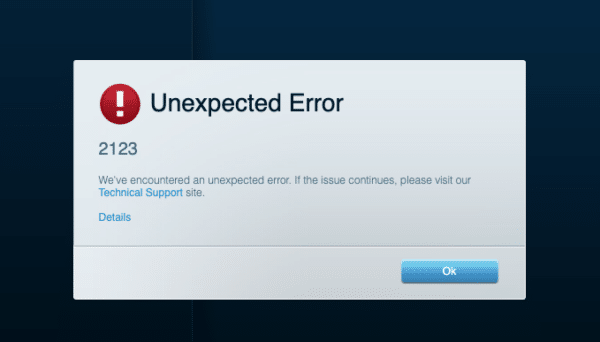
Troubleshooting
I got in contact with the Linksys support and this is what I tried:
- Restarted the primary node by powering off for 20 seconds and restarted – didn’t help.
- Restarted all secondary nodes by powering off as above – didn’t help.
- Changed master-router password – didn’t help
- Tried from different computers – didn’t help either.
The solution
After spending hours with the support and trying to find a solution online, I got the answer from another supporter at Linksys – here is the summary of his advice:
The only way to fix this is to reset the primary node and reinstall…
Oh no…. I have 6 nodes and it took quite a while to install them in the first place. But here is the amazing thing… The secondary nodes do not have to be reinstalled. They will afterwards reconnect to the main node as long as you use and login with the same Account.
- Power off all secondary nodes and leave main note powered on.
- To reset the main node just hold the reset button for around 10 seconds. Then it will restart. Use the app on your phone to setup a “new” network. It will find you node. It will promt for an account – here it’s vital that you login with your Linksys Account that you already had on the “old network”. Type in the network id (name of home network) just as you named it before. When the network is up an running the app (and Linksys Smart Wifi via webbrowser) will work again – no error 2123.
- Plug in and power on the secondary nodes. The will reconnect one by one.
- The nodes’ names that you created last time you sat up the network are missing, so you have to manually rename the nodes from within the app. Picture below.
- You may click each nodes to check the serial or you could power them on one-by-one and the change the names accordingly (the easiest way – but it takes a few minutes longer).
Helpful…?
Please leave a comment below (jump down) if you could use my tutorial. I really struggled to find a solution. Now, you didn’t have to 🙂 If you want to donate a future cup of coffee, then feel free to support my “hopefully” upcoming Espresso machine. Take care…
Inspiration
One last thing: Before you leave you should definately check out my gorgeous Italian Ciabatta bread with large holes. Super easy to make, and taste amazing…
- Information
- Seneste indlæg
- Samarbejde?
Bor i Kolding med min hustru Heidi og vores to skønne børn Emma og William. Jeg elsker ALT der gør hverdagen bedre, lettere eller bare sjovere. Jeg elsker god mad og inspirerende oplevelser, og så har jeg altid haft et blødt punkt for gadgets og lækkert udstyr til hjemmet. Til daglig er jeg medicinmand i det danske hospitalsvæsen.
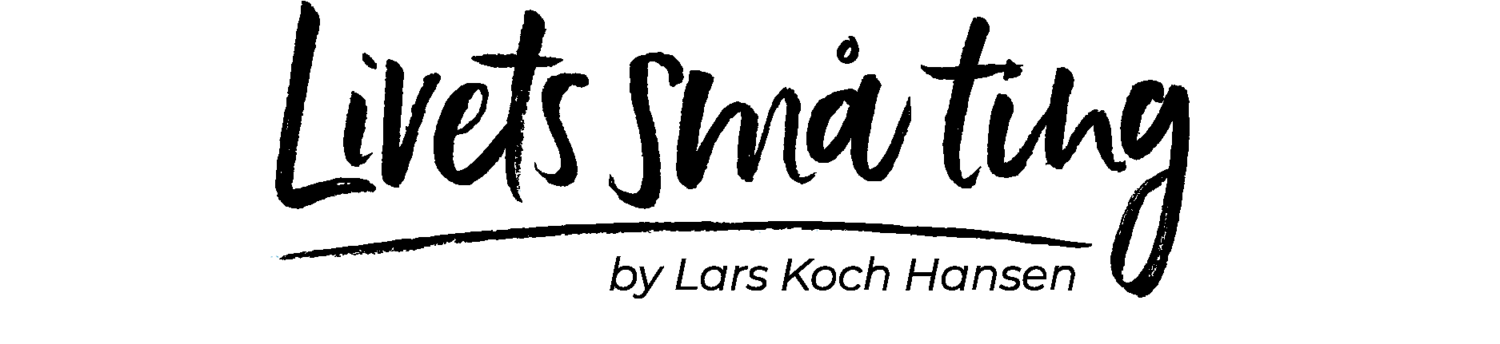
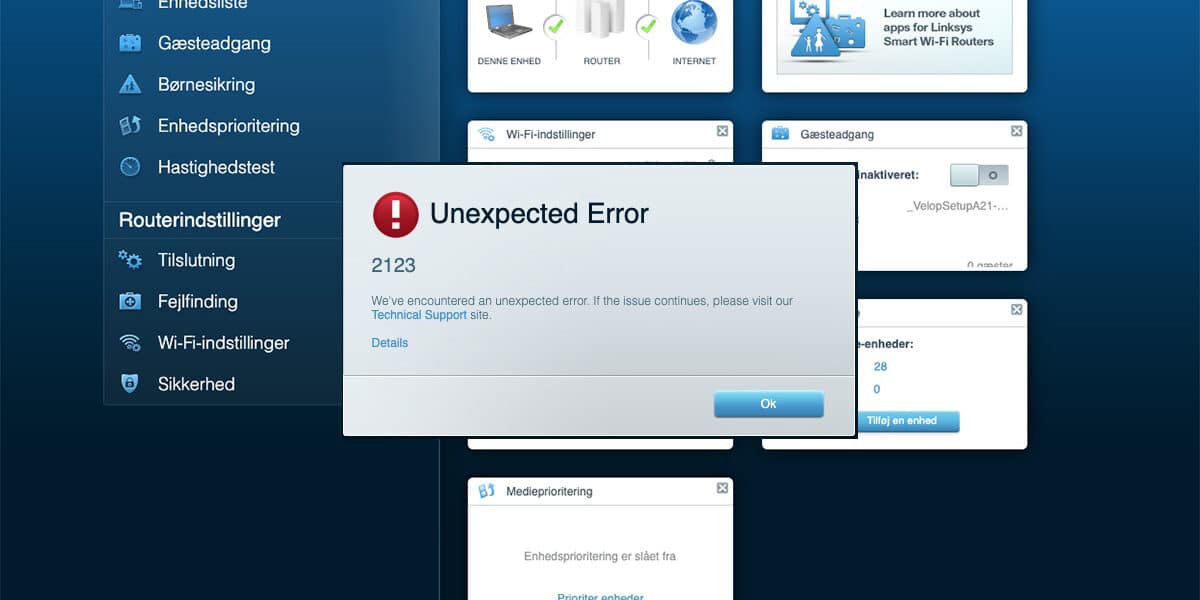
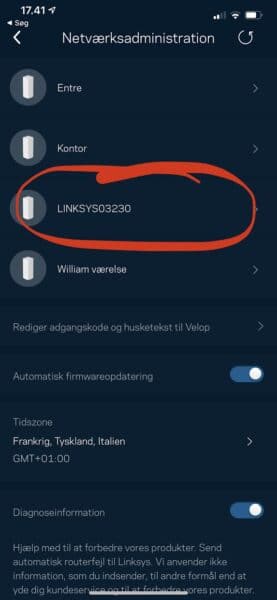
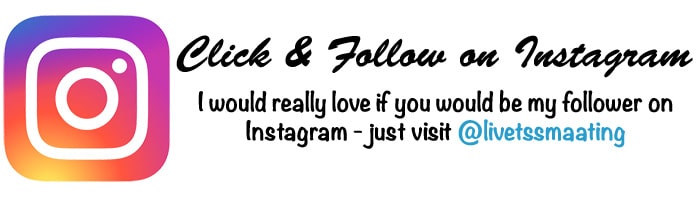





This will be the third time I’ve used your method. THANKS! Why does it continue to do this every few months?
You’re very welcome 😊
Thanks for the thumbs up 🙏
For the amount of money we pay for these stupid things they should be more reliable. I’ve NEVER been happy with my over priced Velop system.